To help you get started with Google Drive, this document explains how to:
- Access Google Drive so that you can use its online apps and storage.
- Create folders in which you can store files and other folders.
- Create files through Google apps. Note: If you use the Google Chrome browser, you can view and edit Google-apps files offline. For details, see Access your files offline.
- Upload files and folders from your computer.
- Download files and folders to your computer.
- Move (relocate) files and folders.
- Name files and folders so that you can easily find them.
Accessing Google Drive
Before you can access (open) Google Drive online, you need a Google account. If you don't already have one, go to Create your Google account. You can access Google Drive by doing either of the following:- Clicking the Google Drive icon in the Chrome App Launcher if you use Google Chrome as your web browser on a PC, Mac, or Chromebook.
- Going to drive.google.com through Chrome or any other browser.
Creating Google Drive folders
Google Drive lets you store files within online folders that are similar to the offline folders on your computer.Creating folders
A folder can contain files and/or other folders (subfolders). To create a new folder in Google Drive, do the following:- Open Google Drive through to display its existing folders (if any) in the My Drive column (the second column in the Google Drive window) as shown in Figure 1. Note: the My Drive column always displays its folders above (ahead of) its files. Also, within any folder, it displays its subfolders above its files.

Figure 1 - Typical Google Drive folders. - Click New, click Folder, and then type the name of your new folder, such as "001Examples."
- Click Create to add your new folder, 001Examples, to the My Drive column as shown Figure 2.
- Repeat steps 2 and 3 for each new folder you wish to add to My Drive.

Figure 2 - Adding a new folder, 001Examples.
Creating subfolders
A subfolder is a folder within any other folder; any folder or subfolder can contain multiple subfolders. To create a new subfolder in Google Drive, do the following:- Double-click the target folder within which you wish to create a subfolder. For example, you might double-click the 001Examples folder to select it as shown in Figure 3.

Figure 3 - Selecting your 001Examples folder, which is initially empty. - Click New, click Folder, and then type the name of your new subfolder, such as a school subject, "Biology."
- Click Create to add your new subfolder, Biology, within your 001Examples folder as shown Figure 4. Note: Immediately above its listing, the My Drive column displays the path to your currently-selected subfolder and its contents.

Figure 4 - Adding a Biology subfolder within your 001Examples folder. - Repeat steps 2 and 3 for each subfolder you wish to add within your 001Examples folder. For example, as shown in Figure 5, you might add new subfolders for other school subjects, such as Chemistry, Physics, and Astronomy.

Figure 5 - Adding Chemistry, Physics, and Astronomy
subfolders within your 001Examples folder.
Creating files through Google apps
Google Drive lets you create files directly through the following Google apps:- Docs (text documents)
- Sheets (spreadsheets)
- Slides (presentations)
- Forms
- Drawings
- Double-click the folder, or subfolder, in which you wish to create one or more files. For example, you can double-click the 001Examples folder to select it and display its subfolders, and then double-click the Biology subfolder to select it for new files.
- As shown in Figure 6, click New, and then click the Docs, Sheets, or Slides app icon to open that app. Note: Clicking New, and then More, displays additional apps: Forms, Drawings, and My Maps.

Figure 6 - Creating files through Google apps. - Use the app to create a new file (document, spreadsheet, presentation, form, drawing, or map). For example, you might use the Google Docs app to create a new document file, such as Frogs.
- Repeat steps 2 and 3 for each new file you wish to create within your Biology subfolder. For example, as shown in Figure 7, you might:
- Use the Google Sheets app to create a new spreadsheet file, such as Frog expense calculations.
- Use the Google Docs app to create a new document file, such as Trees.
 |
| Figure 7 - Creating new Google app files in the Biology folder. |
Uploading files and folders
You can upload files and folders from your computer into Google Drive.Uploading files
To upload one or more files, do the following:- Open Google Drive to display its folders as shown above in Figure 1.
- Select the folder or subfolder into which you wish to upload a file.
- As shown above in Figure 6, click New and then click File upload to display an Open files window. the folders and files stored on your computer hard drive.
- Select the file you wish to upload. Note: You can select more than one file for upload.
- Click Open to upload your selected file(s).
Uploading folders
The procedure for uploading files is similar to that for uploading files. To upload a folder, do the following:- Open Google Drive.
- Select the folder or subfolder into which you wish to upload a file.
- Click New and then click Folder upload to display a Select Folder to Upload window.
- Select the folder you wish to upload. Note: You can select only one folder for upload.
- Click Upload to upload your selected folder.
Downloading files and folders
You can download files and folders from Google Drive to your computer. To download a file, folder, or subfolder, right-click it to display its menu, and then click Download.Google app files download as MS Office files. For example, the Docs file named Frogs downloads as an MS word file named Frogs.docx. Note: If you prefer, you can use LibreOffice Writer to open a docx file and then save it as an odt file.
Folders and subfolders download as compressed folders. For example, the folder named 001Examples downloads as a compressed folder, 001Examples-2015-03-28.zip.
Moving files and folders
If you accidentally place a file or folder in the wrong folder or subfolder, you can easily relocate it. For example, assume that you've uploaded a Snakes.docx MS-word file into your Chemistry subfolder. You would need to move Snakes.docx from your Chemistry subfolder into your Biology subfolder as follows:
- Open Google Drive to display its folders as shown above in Figure 1.
- Double-click your 001Examples folder to display its contents in the My Drive column, and then double-click your Chemistry subfolder to display its contents.
- Right click Snakes.docx to display its menu, and then click the Move to icon to display its menu.
- Within the Move to menu, double-click your 001Examples folder to display its contents.
- As shown in Figure 8, select your Biology subfolder, and then click Move.

Figure 8 - Moving a file into the Biology subfolder.
Naming files and folders
The names you give your files and folders can make them easier to organize and find within Google Drive. To sort files and folders by Name in the My Drive column, you can click the Sort-options icon (AZ), and then click Name. In an alphanumeric listing, item names prefaced with numerals appear ahead of names with only letters (alpha characters).
If you create many files for multiple projects, consider using numbers to preface the names of your most important files and folders. Two examples:
- Use a simple number, such as 001, to place items ahead of others. For example, see the listing in Figure 2, which includes several folders prefaced with 001.
- Use numeric dates. For example, if you write a document about tigers on September 8, 2017, you might name its file 2017-09-08_Tigers. Note: Sorting files by date facilitates creating archive folders. You could quickly find any "Tiger" file in an archive folder named 2017Tigers.



















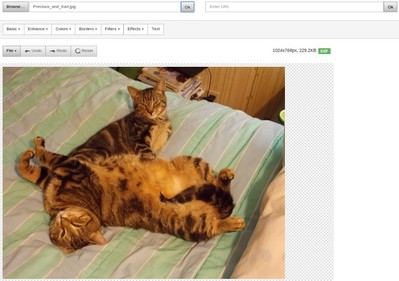
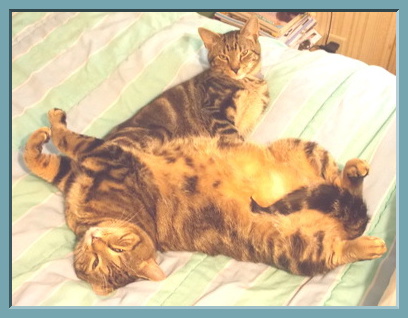.jpg)