Depending on your
personal preferences and most-frequent writing tasks, the automatic
corrections in your word-processor can be either curses or blessings.
For example, if you find automatic corrections startling and
annoying, you can disable them in LibreOffice Writer and/or MicrosoftWord.
Disabling automatic corrections in LibreOffice Writer - To disable automatic corrections in LibreOffice Writer, do the
following:
- Open a new or existing LibreOffice Writer document.
- Click Tools (on the menu bar), click AutoCorrect Options and then
select the Options tab.
- In the checkbox for each option you choose to disable, click the
check mark to remove it, which disables that option. If necessary,
scroll down to access all options on the page.
- Repeat step 3 for each of the other two tabs: Localized Options and
Word Completion.
- Click OK to save your changes and close the AutoCorrect Options window.
Disabling automatic corrections in MS Word - To disable automatic corrections in MS Office 2007 Word, do the
following:
- Open a new or existing MS Word document.
- Click the Office Button, and then click Word Options at the bottom of the window.
- Click Proofing, click AutoCorrect Options and then select the
AutoCorrect tab.
- In the checkbox for each option that you choose to disable, click the check mark to remove it, which disables that option.
- Repeat step 4 for each of the other four tabs: AutoFormat, Smart Tags, Math AutoCorrect and AutoFormat As You Type.
- Click OK to save your changes and close the AutoCorrect window, and then click OK to close the Word Options window.


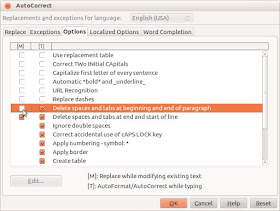



No comments :
Post a Comment