Linux Mint is a
popular distribution of the free, open-source Linux operating system.
Before deciding whether to install it, you can evaluate it through
its "live disc," which runs independently of any operating
system previously installed on your hard drive.
Creating a bootable Linux Mint disc - A bootable Linux Mint
disc is a live disc. To create your Linux Mint disc, do the
following:
- Go to Download Linux Mint and choose a version to download.
- According to the processor in your PC, click either 32-bit or 64-bit
to display a page that lists Primary download mirrors.
- According to your location, select a nearby mirror, click on it, and then wait for your Linux Mint ISO file to download.
- Create your bootable disc by burning your ISO file to a writable CD or DVD.
Evaluating Linux Mint - Before installing Linux Mint, you
should evaluate it through its live disc To evaluate Linux Mint, do
the following:
- Create a bootable Linux Mint disc according to the section above.
- Place your bootable Linux Mint live disc into your optical drive, and then reboot your PC to run through the "live disc."
- Experiment with Linux Mint to determine whether you wish to install it on your hard drive. For more information, see the Linux Mint official user guide.
- If you decide to install Linux Mint, continue according to the section below. Note: To exit the live disc without installing Linux Mint, click Live session user, (upper right corner), click Shut Down, click Restart, remove the disc and then press Enter.
Installing Linux Mint - To install Linux Mint on your PC, do
the following:
- Evaluate Linux Mint according to the section above, and then Click Install Linux Mint.
- Select your language, and (as prompted) verify the your PC meets minimum requirements.
- Select how you wish to install Linux Mint. For
example, if you have replaced the motherboard in your PC, you need to
select Erase everything.
- In the Where are you? window, select your time zone.
- In the Keyboard layout window, select your keyboard.
- In the Who are you? window, type your name and
password. The other fields are automatic.
- After the installation completes, click Finished to close the installation program, and then click Restart to boot your PC through its installed LInux Mint.
- Use the Update Manager to install the newest software changes to Linux Mint.
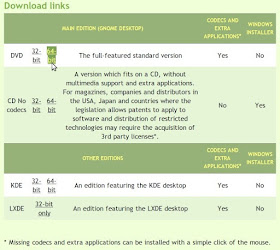



No comments :
Post a Comment