If you use Google Blogger, you might wish to promote your work through LinkedIn. This document explains how to:
- Promote a Blogger post through a LinkedIn post.
- Copy a Blogger-post image to a LinkedIn post.
Promoting a Blogger post through LinkedIn
To promote a Google Blogger post through your LinkedIn account, do the following:
- In your Chrome web browser, open the Blogger post you wish to promote. Note: Open only a single post. For example, if you are promoting your newest post, open your blog and then click on the most recent post title.
- In a new, separate tab, open your LinkedIn Home page.
- In the Share an update field, click Create a Post (the pencil icon) to display a Your Posts page similar to Figure 1.
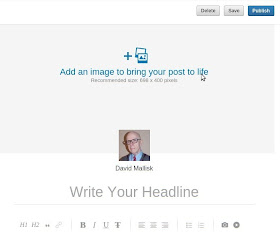 |
| Figure 1 - Creating a new LinkedIn post. |
- Type over the Write Your Headline text to create a headline that differs from your Blogger post title. These should only be similar because your LinkedIn post will contain a link to your Blogger post. For example, my LinkedIn post, Chromebook's photo editor applies to my LinkedIn post that includes a link to my Blogger post, Using the Chromebook built-in photo editor.
- As shown in Figure 2, type some text that briefly describes your Blogger post.
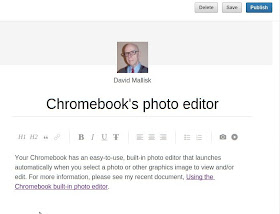 |
| Figure 2 - Describing and linking to your Blogger post. |
- Click your Blogger-post tab, copy its URL (web link).
- Click your LinkedIn-post tab, and then create a link as follows:
- Type some link text, such as Please see my recent document, Using the Chromebook built-in photo editor.
- Select that link text.
- Click Add link (chain icon) to display its dialog.
- Paste Your Blogger-post URL into the dialog, and then click Add.
- If you wish to add an image from your Blogger post, copy that image according to the section below, click Add image (camera icon), click Upload Image, and then click Open.
Copying a Blogger-post image
If you wish to copy a Blogger-post image to a LinkedIn post, you should first copy that image to your desktop, as follows:
- In your Chrome web browser, open the Blogger post from which you wish to copy an image.
- Right-click the image you wish to copy.
- Click Save image as to display a Save File window.
- Select your desktop folder, and then click Save to download the image to your desktop.
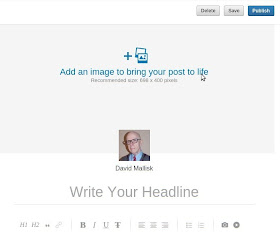
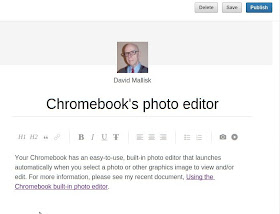
No comments :
Post a Comment