The GRand UnifiedBootloader (GRUB 2) in Ubuntu lets you dual boot Ubuntu and another
operating system. For example, you might install Ubuntu "alongside"
either Microsoft Windows or Linux Mint. If you cannot dual boot, you
might correct the problem by repairing GRUB 2.
Somehow, by default, the GRUB 2 graphics mode (GFXMODE) has been
disabled and set to a low resolution that is invalid for most PCs.
Therefore, you need to enable GRUB_GFXMODE and set it to a valid
resolution. To repair GRUB 2 in Ubuntu, do the following:
- Reboot your PC to make sure it boots to Ubuntu without first displaying the GNU GRUB screen.
- Click the icon at the top of the Launcher to open the Dash window,
type terminal in the Search field, and then click the Terminal application to open
it.
- Type gksu gedit, press Enter, type your password, and then click OK.
- Click Open, click File System, double click etc, scroll to and
double-click default, and then double-click grub.
- Scroll to #GRUB_GFXMODE=640x480, and then edit it to
GRUB_GFXMODE=1024x768. Important: You need also enable GRUB_GFXMODE by
removing its preceding # symbol.
- Save grub, close gedit and then, for the Untitled Document, click Close without saving.
- In the Terminal, type sudo update-grub, press Enter, wait until the Terminal indicates that the update is "done," and then close the Terminal.
- Reboot Ubuntu to display the GNU GRUB menu, which lets you boot to either Ubuntu or your other operating system.



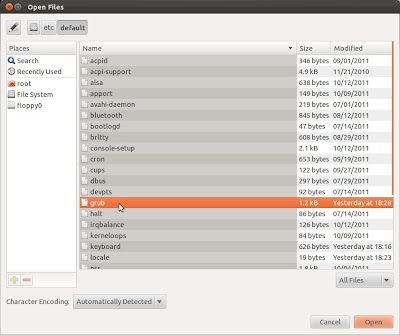
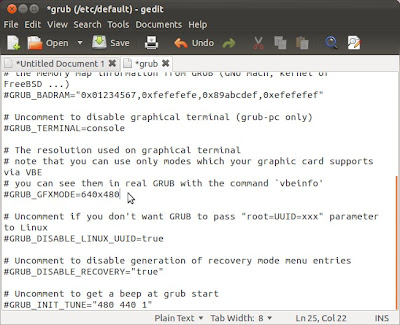
No comments :
Post a Comment